How to install Android USB Driver in computer
Today, I will tell you on how to install Android USB Driver on your computer. USB driver is necessary when it comes to handling pieces of stuff like transferring data, running your apk on your smartphone using Android studio, etc.
So, let's begin!
Step 1: First of all download this Android USB Driver using this link
Step 2: Extract the downloaded zip file. Now open the extracted file and you will find an Android_Gadget_CDC_driver file(.inf) yeah, we have to use it later.
Step 3: Now open Device Manager on your computer, you can simply find it by searching it on windows search bar.
Step 4: Now in Device manager select the top section of the list(mine is Adarsh) and click on Action and select Add Legacy Hardware, just look into picture for better understanding
Step 5: A new window will popup like this just click on next
Step 6: In the second Page select Install the hardware that I manually select from the list and click next.
Step 7: Now select Show all Devices and click on next.
Step 8: Click on Have disk a new window will pop up, in that window select browse and point it to your previously extracted file Android_Gadget_CDC_driver file(.inf) and click on open button just like this
Step 9: Now hit the Ok button. After that, a new page will appear in which it may contain error message "The driver is not digitally signed!" but don't worry everything will be alright, just hit the next button and again click that next button on the next again and let the installing process to be done.
You may encounter with a popup message saying "Windows can't verify the publisher of this driver software" in that case click on Install this driver software anyway option and allow the installation process to continue.
OR
sometimes windows don't allow the driver to be installed. To solve that problem just head over here and try to repeat the above steps again.
Step 10: After the installation process, click on finish.
Now, USB Driver has been successfully installed on your computer.
Thanks for reading my post.
Hope you are having an awesome day!
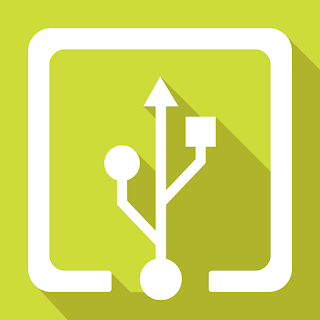











ReplyDeleteSuch a wonderful blog!!! I feel good to read your essential posts and I learn a lot of techniques from your post. Well done.
Embedded System Course Chennai
Embedded Training in Chennai
Excel Training in Chennai
Corporate Training in Chennai
Oracle Training in Chennai
Unix Training in Chennai
Power BI Training in Chennai
Embedded System Course Chennai
Embedded Training in Chennai